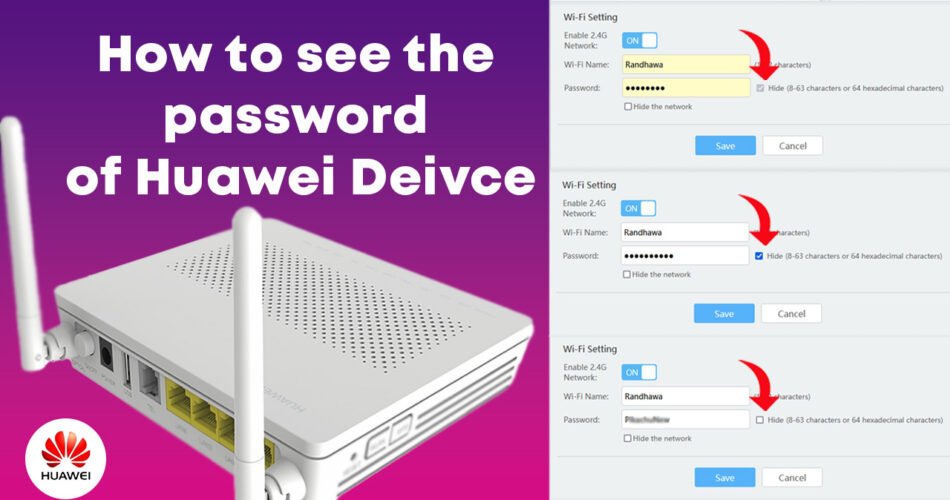Ever feel locked out of your own WiFi network? If you have a Huawei router with a hidden network, forgetting the password can be frustrating. But fear not! This guide will equip you with strategies to access or reset your Huawei WiFi password, even if you can’t remember it. We’ll focus on the Huawei EchoLife HG8546M GPON model, but the process is similar for most Huawei routers.
Why You Might Need to Access Your Hidden WiFi Password:
A guest needs to connect to your WiFi.
You’re setting up a new device.
You’re troubleshooting a connection issue.
Important Note: The password you’ll retrieve (or the new one you set) allows you to change your WiFi settings, not access the internet itself.
Gear Up for the Mission:
Your trusted computer or phone with a web browser.
Your Huawei router (knowing the model number is helpful).
Option 1: Remembering the Default Credentials (if applicable):
Some Huawei routers use default usernames and passwords to access the settings. If you haven’t changed them, try these combinations:
first of all head over to the HUAWEI device settings page, by enter this default URL in the browser, if you haven’t changed it, 192.168.100.1 and hit Enter.
if you try to login with the default password admintelecom and user telecomadmin, you cant uncheck the hide checkbox to see the password, for this purpose, login with one of the listed below usernames and passwords.
Username: admin
Password: admin
OR
Username: root
Password: admin
OR
Username: root
Password: adminHW
OR
Username: Epuser
Password: userEp
Option 2: Accessing Router Settings Without the Password (if applicable):
Certain routers have a physical reset button. Pressing and holding it for a specific time (refer to your router’s manual) resets the settings to factory defaults, including the login credentials. This method allows you to log in with the default usernames and passwords mentioned above.
Important Security Reminder:
If you manage to access the settings using the default credentials, it’s crucial to change them immediately for enhanced network security. Choose a strong, unique password that’s difficult to guess.
If Neither Option Works:
Consult your router’s manual or the manufacturer’s website for specific instructions on password recovery or resetting your router to factory settings.
Reach out to Huawei support for further assistance.
Mission Accomplished!
By following these steps and exploring the available resources, you should be able to access or reset your Huawei WiFi password. Remember to prioritize security by creating a strong password. If you have any further questions, feel free to leave a comment below.
Disclaimer: Resetting your router to factory settings will erase all your custom settings, so proceed with caution if this is your only option.